How to Disable CPU Cores in Linux (How to Reduce Energy Consumption on a Server)
| F.A.Q. • SupportHow to Disable CPU Cores in Linux (How to Reduce Energy Consumption on a Server)
Disabling CPU cores can be beneficial if you want to optimize power consumption or troubleshoot performance issues. Fortunately, Linux provides methods for managing CPU cores, allowing efficient resource control. To disable CPU cores in Linux, you can use several methods. Depending on whether you want to do it temporarily (until the next reboot) or permanently, you can choose the appropriate method.
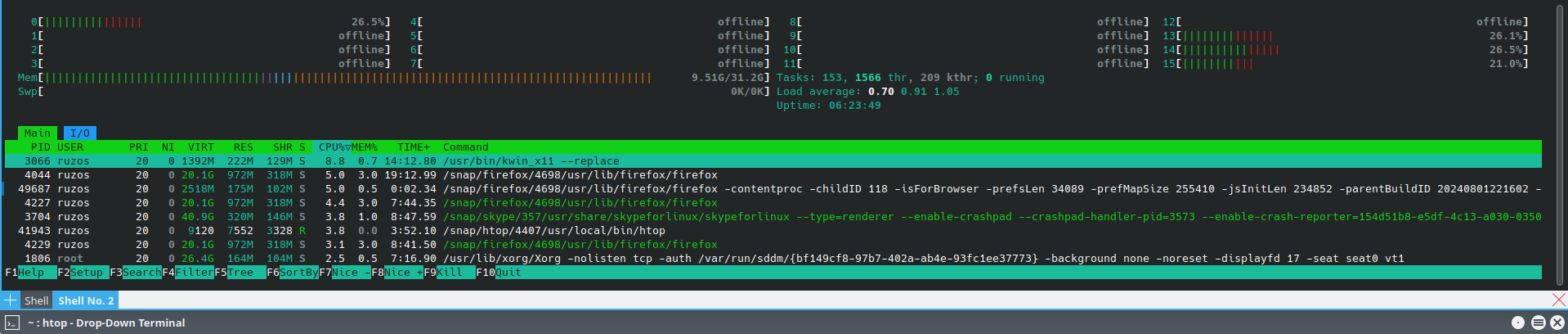
Temporary Disabling of CPU Cores
Before disabling CPU cores, we should first check which cores are available. You can check the available cores in the system using the command ls /sys/devices/system/cpu/
$ ls /sys/devices/system/cpu/
cpu0 cpu10 cpu12 cpu14 cpu2 cpu4 cpu6 cpu8
cpu1 cpu11 cpu13 cpu15 cpu3 cpu5 cpu7 cpu9 ...
You will see a list like cpu0, cpu1, etc. — each corresponding to a single processor core.
Alternatively, you can use the lscpu command:
$ lscpu
Architecture: x86_64
CPU op-mode(s): 32-bit, 64-bit
Address sizes: 39 bits physical, 48 bits virtual
Byte Order: Little Endian
CPU(s): 16
On-line CPU(s) list: 0,13-15
Off-line CPU(s) list: 1-12
Temporary Disabling of CPU Cores
Using the echo command with /sys/devices/system/cpu:
You can temporarily disable a CPU core by setting its status to "offline." For example, to disable CPU core 1:
echo "0" > /sys/devices/system/cpu/cpu1/online
To re-enable the core, set its status to "online":
echo "1" > /sys/devices/system/cpu/cpu1/online
Alternatively, we can iterate over a range of CPU cores using a loop:
for x in /sys/devices/system/cpu/cpu[1-2]*/online; do
echo 0 > "$x"
done
This script will disable CPU cores cpu1 and cpu2.
Permanent Disabling of CPU Cores
Adding an Option to GRUB:
You can modify the GRUB bootloader settings to disable cores on every system startup. To do this:
Edit the GRUB configuration file, usually located at /etc/default/grub:
sudo nano /etc/default/grub
Find the line starting with GRUB_CMDLINE_LINUX_DEFAULT and add the option maxcpus=N, where N is the number of active cores you want (e.g., maxcpus=2 to use only two cores):
GRUB_CMDLINE_LINUX_DEFAULT="quiet splash maxcpus=2"
Save the file and update the GRUB configuration:
sudo update-grub
Restart the system to apply the changes.
Note:
Disabling CPU cores may lead to decreased system performance. Use these methods cautiously, especially on production systems.
Related pages:
- How to Change CPU Performance on Linux? (Scaling Governor) (Tuning)
- How to install Java on Linux to use IPMI KVM Supermicro? How to open launch.jnlp? How to open jviewer.jnlp? (IPMI Troubleshooting)
- Smartmontools - SMART data analysis tool for HDD, SSD, NVMe drives
- Erasing data from disk (dd, hdparm, shred) - How to erase data from disk?
- Automatic power-on after a power outage on the Supermicro X13SCH-LN4F motherboard





